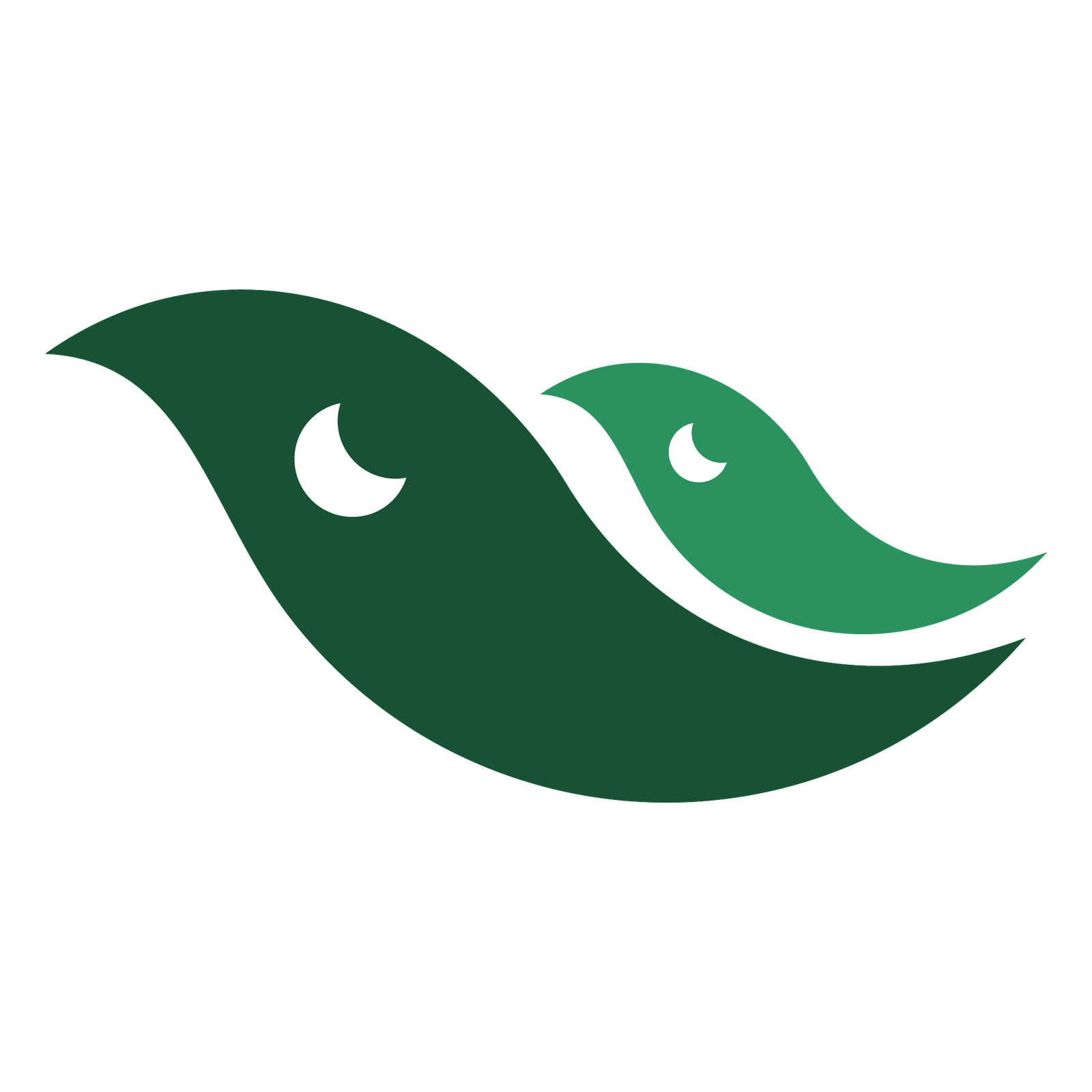In this 40th tutorial, we are going to learn about Burn Tool. This is one of the most basic and powerful tools in Adobe Photoshop for retouching and darkening pixels as per exposure and range values selected from the option bar. Basically, in the retouching industry, the Burn tool and the Dodge tool work in conjunction. Both tools lighten or darken areas of the image. As Adobe Help states “these tools are based on a traditional darkroom technique for regulating exposure on specific areas of a print. Photographers hold back light to lighten an area on the print (dodging) or increase the exposure to darken areas on a print (burning). The more you paint over an area with the Dodge or Burn tool, the lighter or darker it becomes.” The keyboard shortcut key for the Burn tool is letter’O’. When burn tool is selected, we can right click and change the brush size, tip etc. We also discussed three modes of range: 1) Highlights – the lighter areas of the image 2) Midtones – in between highlights and shadows – the mid range 3) Shadows – the darker areas of the image In the option bar, there is a powerful option called ‘Protect Tones’. It helps in protecting tones and getting rid of clipping of the highlights and shadows. We can also specify exposure range. Exposure is a well known term in Photography. We have over exposed and low exposure images. When an image is over exposed, we call it a blown out image. Likewise, the low exposure means the image has less defined pixels on the brighter scale. The use of Burn tool is very straight forward. All we need is to drag over the part of the image where we want to improve darker pixels or to darken lighter areas of the image.
The keyboard shortcut key for Burn tool is letter ‘O’.