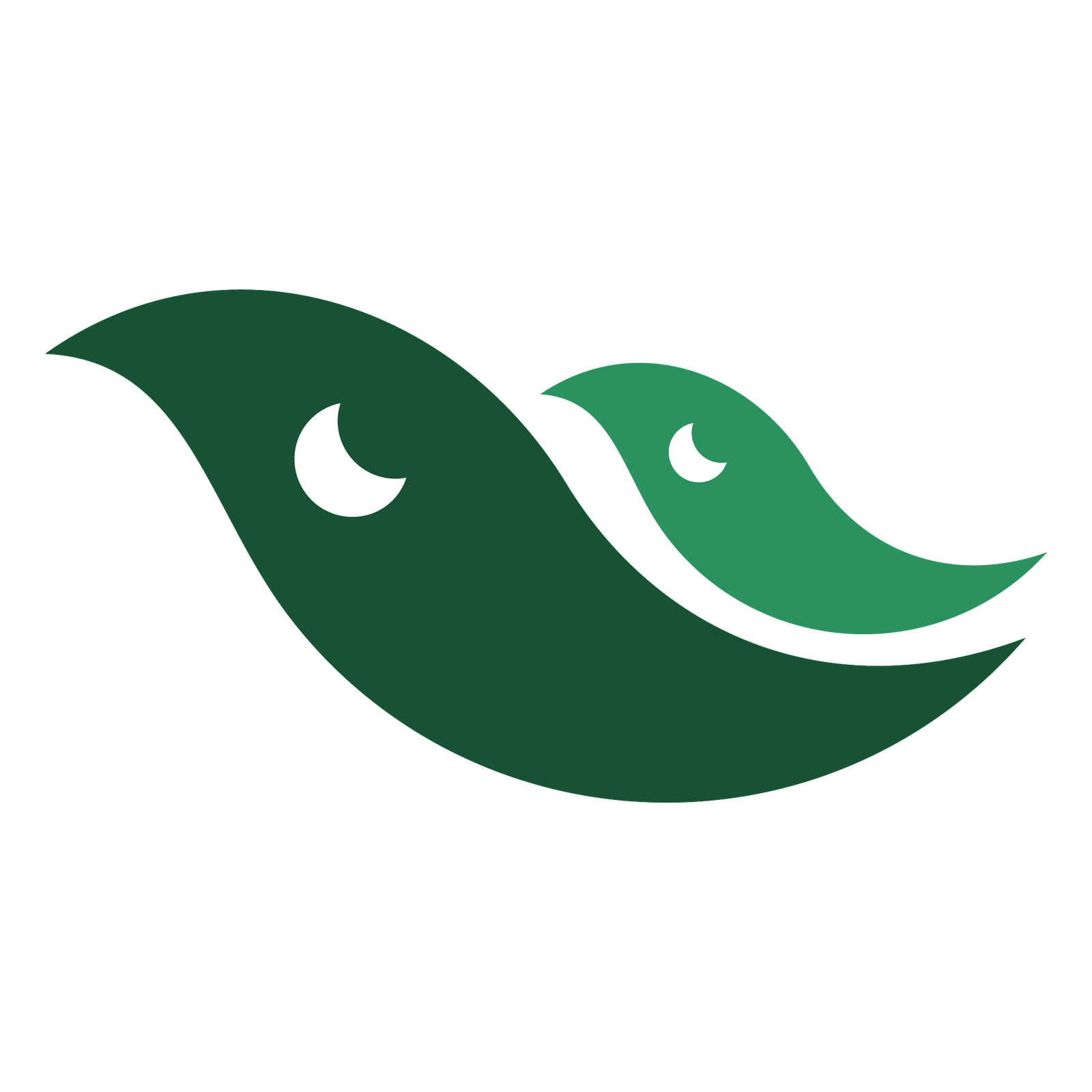In this 42nd tutorial, we are going to learn about the Pen Tool. This is one of the most powerful tools in Adobe Photoshop for drawing straight line segments, curves, tracing of the images, selecting and removing objects from the background and custom art work. The keyboard shortcut key for the pen tool and freeform pen tool is letter ‘P’. In the Pen Tool’s sub panel, we discussed all the pen tools with real life examples:
1) Pen tool itself
2) Freeform Pen tool
3) Add Anchor Point
4) Delete Anchor Point
5) Convert Point Tool
The option bar for the pen tool is the most comprehensive option bar compared to other Photoshop Tools in the tool bar. We discussed all options in detail. We also talked about shape and path modes. We talked about anchor points along with additional use of Path Selection Tool and Direct Selection Tool. We also referred back to Adobe Illustrator a couple times. We drew straight line segments and with the help of bezier handles, we made different curved shapes. The use of pen tool is very productive for freelancers. Once you learn to use the pen tool, you can start working on Freelancing Projects via Upwork, Fiverr and other Freelancing Sites. In conjunction with shape tool, the Pen Tool can help us create complex shapes. We also discussed Auto Add/ Delete optiion with practical example. The pen tool’s rubber band is very interesting option. As we move the pointer between anchor points, it offers us the path preview. It does help a lot. We also talked about different keyboard shortcuts that comes in handy while working on Pen Tool Projects. This tutorial is in fact a complete guide so that you could learn how to use pen tool and how to draw with pen tool in Adobe Photoshop. As you know, Pen tool is used in Adobe Illustrator, Indesign, After Effects etc, it functions alike in all applications. Watch and learn, and you will explore more power of the pen tool for sure. Outline: How to use the Pen Tool in Photoshop? Complete Guide. How to trace an image? How to draw straight line segments? How to use pen tool to draw curves? What is rubber band? Different practical examples. How to create custom shapes with the Pen Tool? This tutorial answers all such questions. Actually, this one tut covers 7 tools i.e. Pen Tool, Freeform Pen Tool, Add Anchor Point, Delete Anchor Point , Convert Point Tool, Path Selection Tool and Direct Selection Tool.
The keyboard shortcut key for All the tools is letter ‘P’.