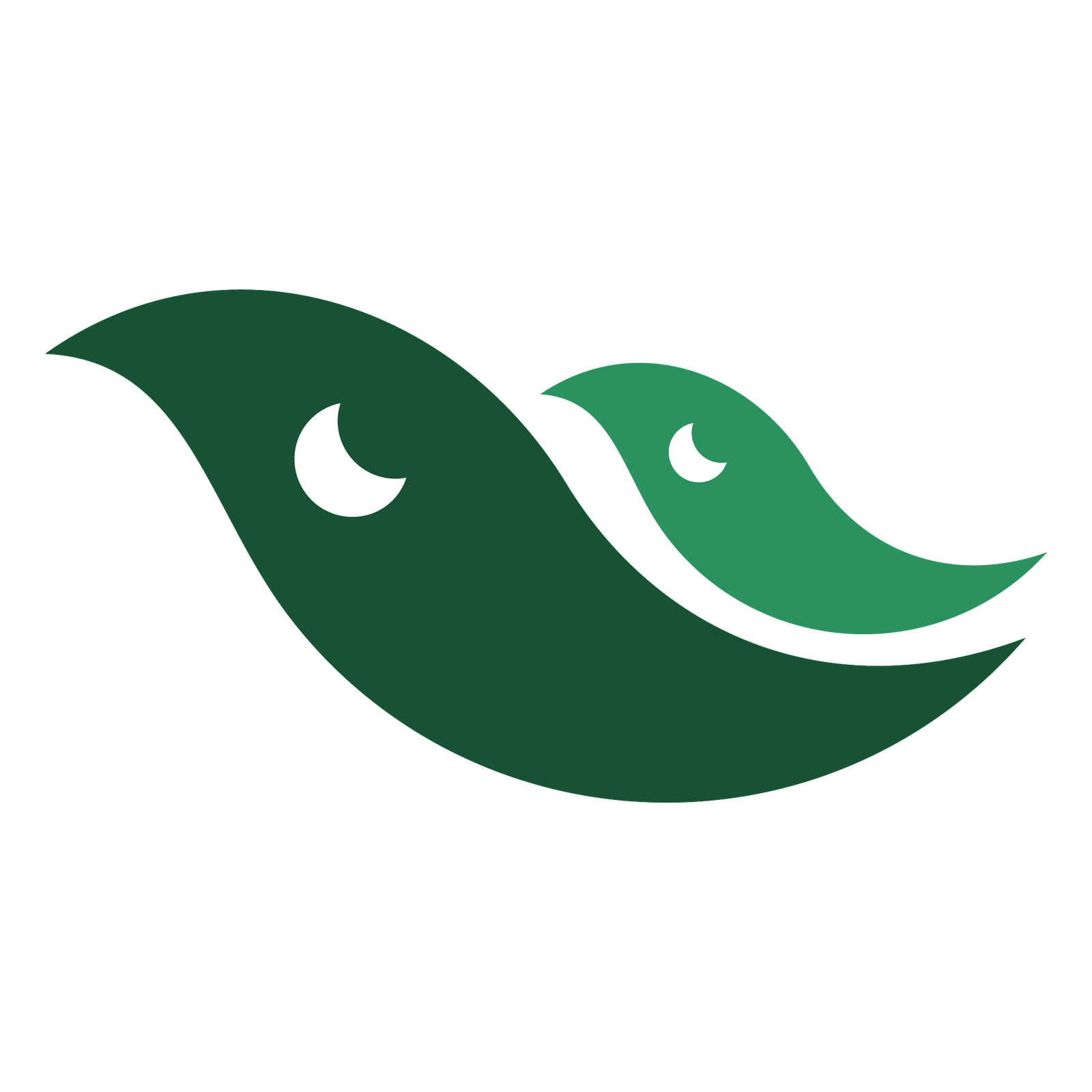In this 41st tutorial, we are going to learn about Sponge Tool. This is one of the most basic and powerful tools in Adobe Photoshop for saturating or desaturating an image, part of an image or selected area. Basically, in the retouching industry, the Burn tool ,the Dodge tool and the Sponge tool can work hand in hand. Each tool has its own options that we can choose from the option bar. The use of Sponge Tool is fairly simple. It has two painting modes with a special option i.e. Vibrance. The keyboard shortcut key for the Sponge tool is letter’O’. This tool can be in the Dodge Tool sub panel. When Sponge tool is selected, we can right click and change the brush size, tip etc. We also discussed how flow works with both modes : 1) Saturate Mode, and 2) Desaturate Mode The one liner is: 1) Dodge is for lightening 2) Burn is for Darkening, and 3) Sponge Tool is for Saturation or vice versa. Vibrance is sort of protection against clipping. At times, clipping may occur when we saturate or desaturate an image. By checking this option ON, we can avoid that clipping. Sponge tool also works in grey scale mode. It shifts pixels from white or black towards grey pixels. It is nondestructive, but we can always duplicate layer to carry on.
The keyboard shortcut key for Sponge tool is letter ‘O’.