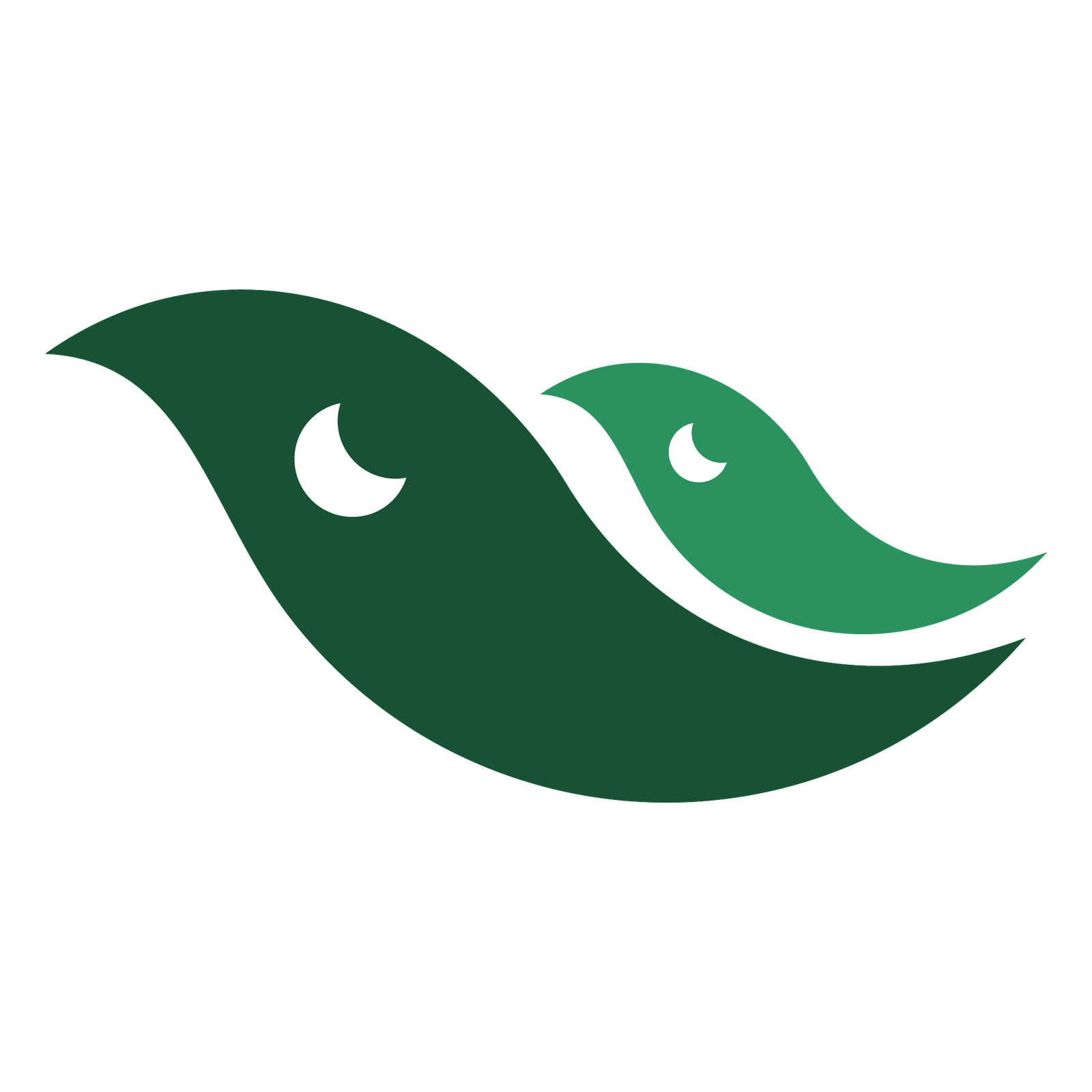In this 27th tutorial, we are going to learn about Clone Stamp Tool. This is one of the most powerful tools in Adobe Photoshop with its own dedicated panel i.e. clone source. Clone Stamp Tool is used to clone pixel data from one place to another. It is also used to remove objects from Photoshop document, object or layer. It’s also well known for image editing or image retouching projects. Keyboard shortcut for Clone Stamp Tool is ‘S’. Pattern Stamp Tool works the same way except that it is all about cloning pattern. Clone Source: It is used to set angle, source point, width and height, opacity, overlay, clipping and selective blending modes i.e. Normal, Lighten, Darken and Difference. Clone Stamp Tool Tips, Tricks and Secrets: 1) Read the image carefully (analyse) 2) Start with minor spots. Then move on to removing major objects. 3) Understand light and dark pixels along with blending modes for better results. 4) Take good care of perspective, vanishing point etc. 5) For angled objects, change the angle from Clone Source panel of the Clone Stamp Tool. 6) Try to create as many layers as possible. This will help you in the long run. 7) Use blend if slider (Blending Options). 8) Play around different values of Opacity and Flow to see what fits well. 9) Blend well the cloned areas as the professionals do. 10) Consider resolution of the source and the area where you are painting. Different resolution values look awkward. And much more…
The keyboard shortcut key for Clone Stamp tool is letter ‘S’.